- Go to Pages => All Pages
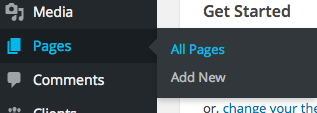
- Select the page you are using for you home page
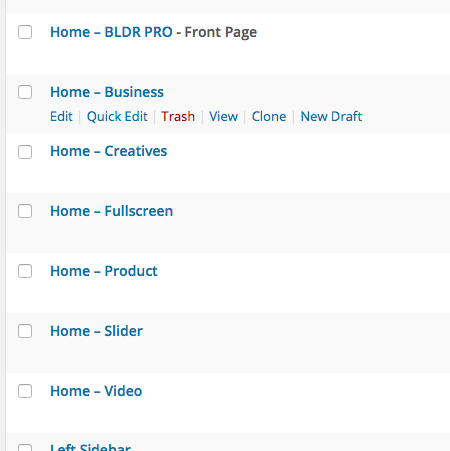
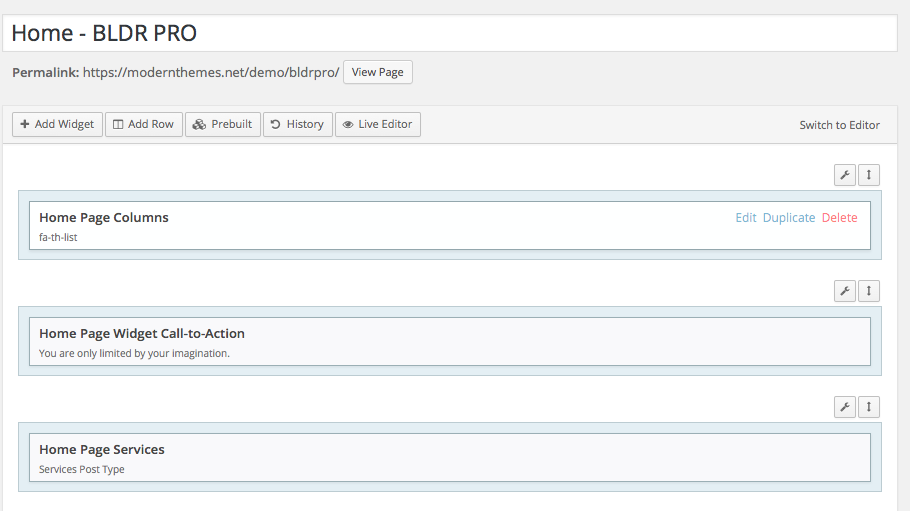
- Click Add Row

- Set the appropriate width for the the row (usually 100%)
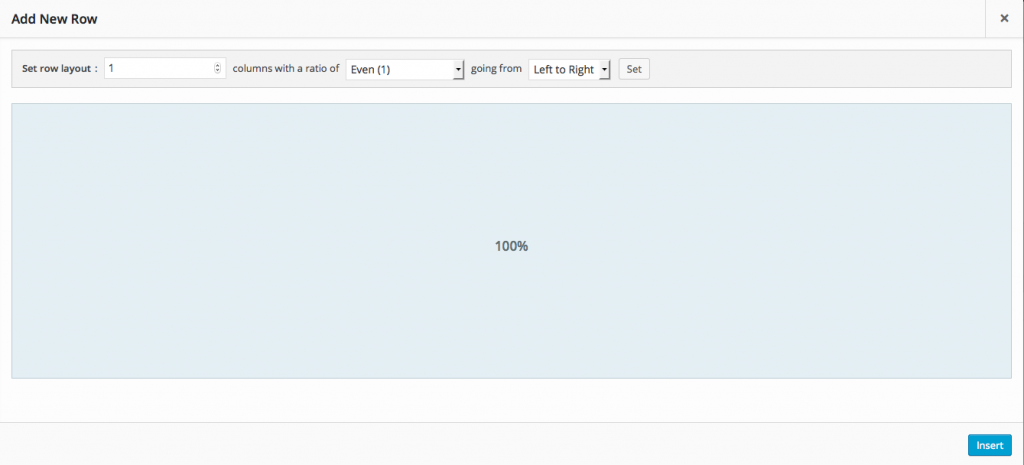
- Click Insert

- Click on Row so it highlights a light blue
Before:

After:

- Click Add Widget
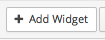
- Select the widget that you are adding to your home page
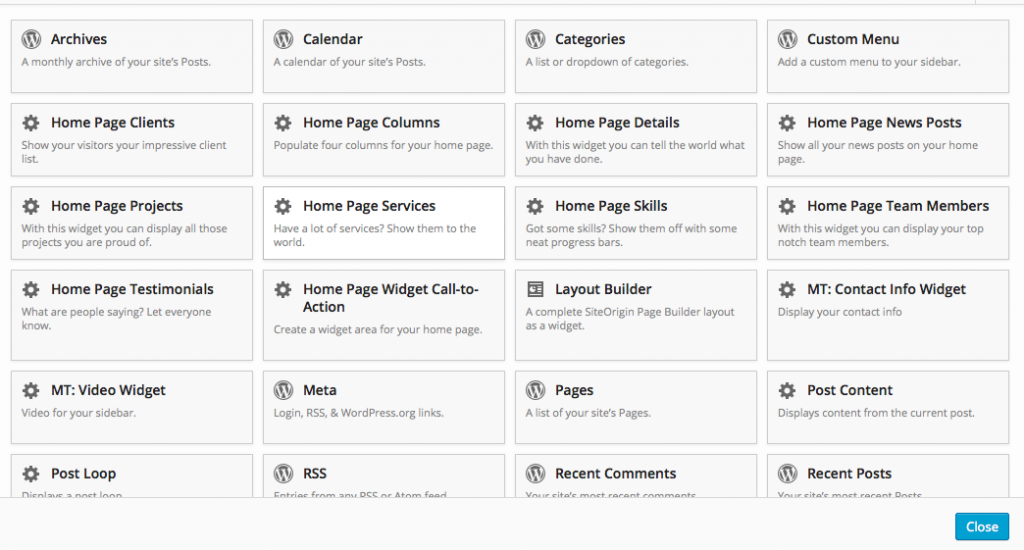
- Add the widget to the row you just created

- Click the up/down arrow icon in the right corner of the row to drag the row to the order which you desire

- Add the content to the widget by pressing Edit after hovering over the widget
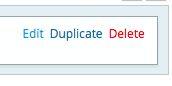
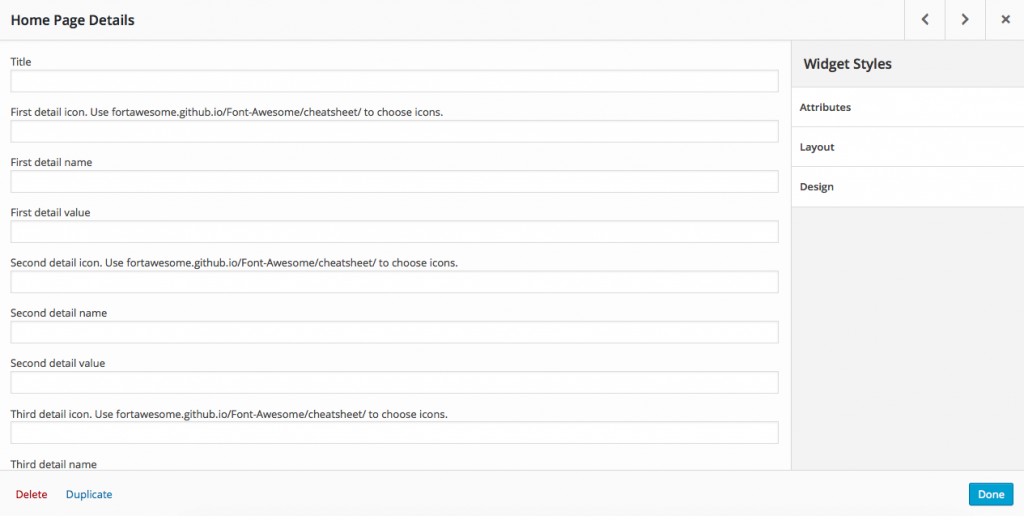
- Press Done

- Press Update

Skip to content


