Scroll down the page for detailed instructions
With Gridsby Pro, you can set different options for your Gallery images
- Go to Appearance => Customize
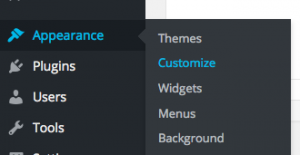
- Go to Gallery => Photo Post Options

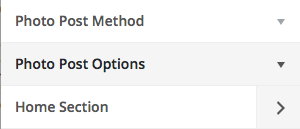
Set Photo Post Order
- Go to Gallery => Photo Post Options


- Check the box for either Ascending or Descending based on your preferred order
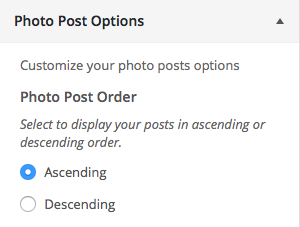
- Click Save & Publish
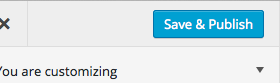
Photo Post Hover
- Here you can choose what your hover effect will be for gallery photos
- Go to Gallery => Photo Post Options


- Check the box for Plus Symbol (default), Post Title, Custom Hover Text, No Effect, Post Excerpt
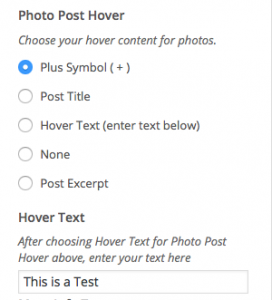
- If using Hover Text, use the text field to enter in your text
- Click Save & Publish
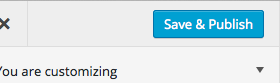
More Info Text
- Go to Gallery => Photo Post Options


- Scroll to the More Info Text option
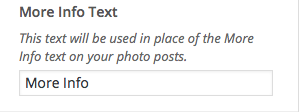
- Enter text that will replace the More Info button in the single post view
