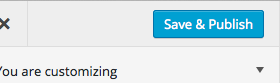Scroll down the page for detailed instructions
Create Services
- Go to Posts -> Add New
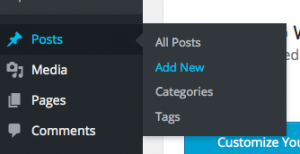
- Enter Service name as Title
- Enter Service description in Visual Editor text area
- Scroll to Service Options and populate the Service icon and optional link
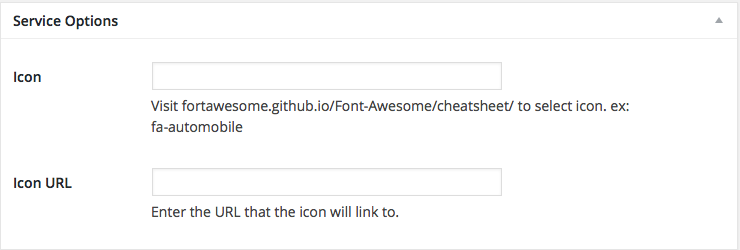
- Go to Format and set it to Service
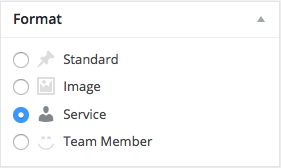
- Press Publish
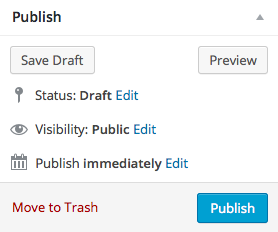
Home Page Service Section
- Go to Appearance => Customize
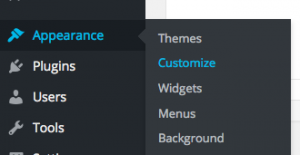
- Go to Home Page Options => Home Services Content
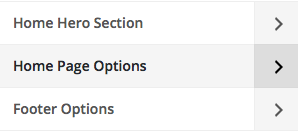
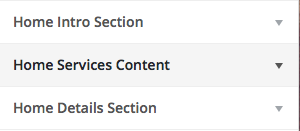
- Set title, number of Services to display, Column Width and color options
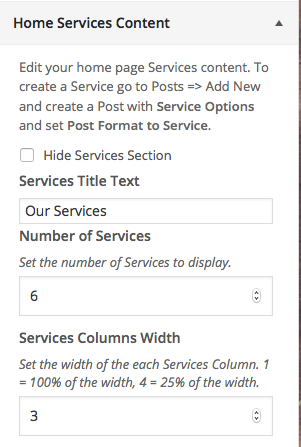
- After you create a Service page, set the Button URL to page link
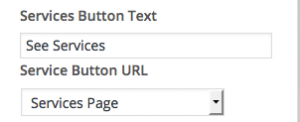
- Press Save & Publish
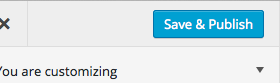
Create Services Page
- Go to Pages => Add New
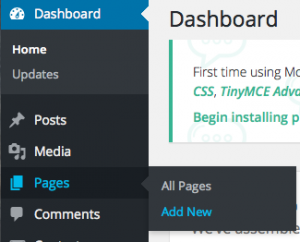
- Create a page and set it to the Page – Services template
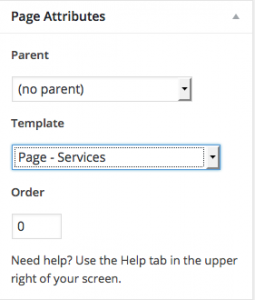
- Create page content if desired
- Press Publish
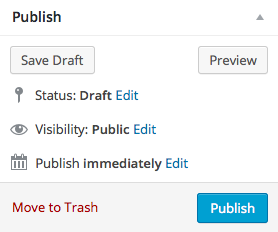
- Go to Appearance => Customize
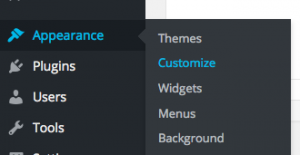
- Set the Button URL link to the page you just created
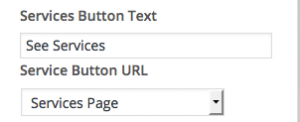
- Press Save & Publish