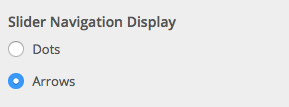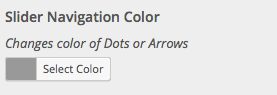Scroll down the page for detailed instructions
- Go to Pages => All Pages and select your home page
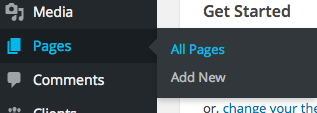
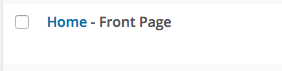
- Make sure that your Home Page is set to the Home Page – Widget Areas w/Slider template
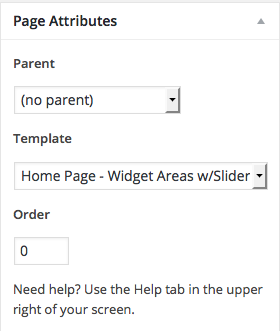
- Click on Slides -> Add New

- Add slider title and slide content
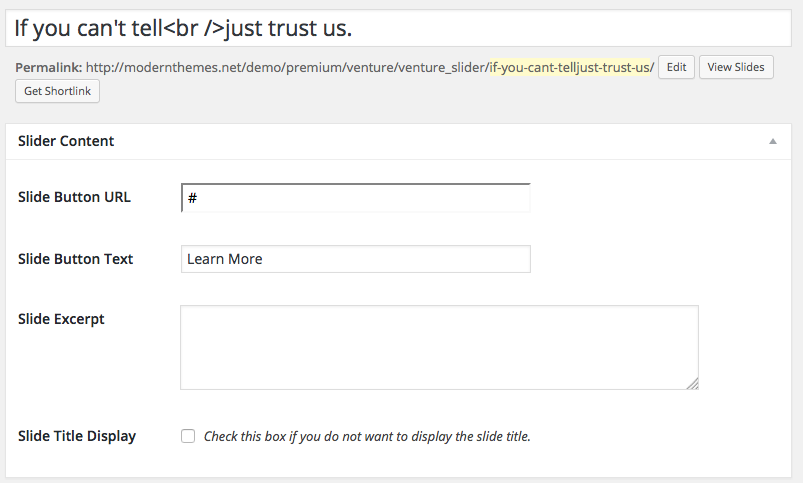
- Set Featured Image as slide image
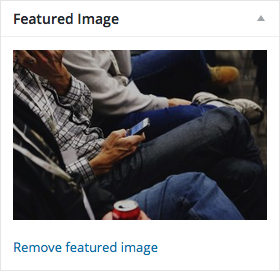
- Click Publish

- Click on Appearance => Customizer in the Admin Panel
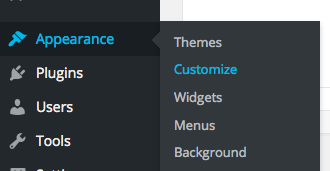
- Go to Home Hero Options

- Open up the Slider section

- Adjust slider speed to new timing by milliseconds (ex. 6000 = 6 seconds)
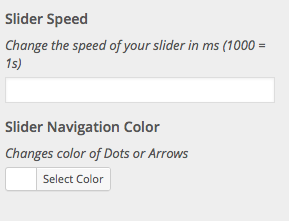
- Press Save and Publish
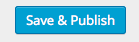
- Populate your content with the LAX – Home Page Content tutorial
Adjusting Slide Order
- Click on Slides => All Slides
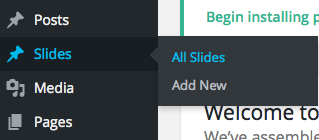
- Select slide you would like to move
- In the Publish sidebar, click the Published on edit link
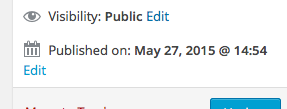
- Adjust the date accordingly ( setting the month back to previous months will move the slide back in Slider order )
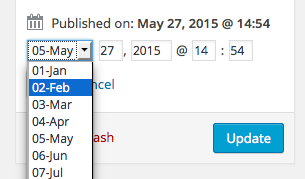
- Click Update