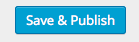Scroll down the page for detailed instructions
- Go to Pages => Add New
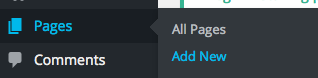
- Enter Title
- Select Page – Home Page template
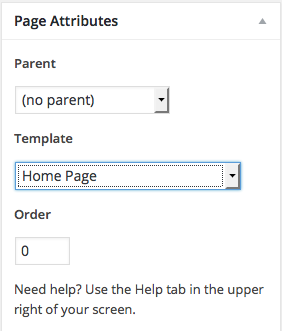
- Press Publish

- Go to Appearance => Widgets
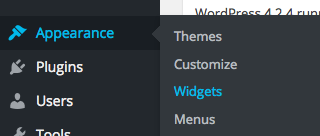
- Select the widget and the Home Page Widget Area where you would like to populate content. In our demo, we use MT – Call-to-Action and MT – Home Posts
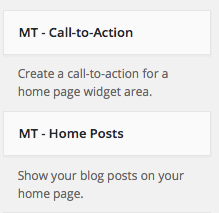
- Either drag or assign the widget to the Home Page Widget Area
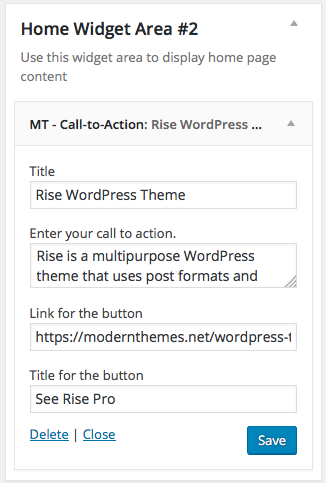
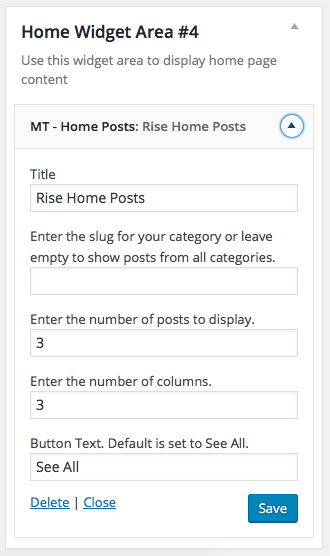
- Click Manage in Customizer

Home Page Options
- Go to Appearance => Customize
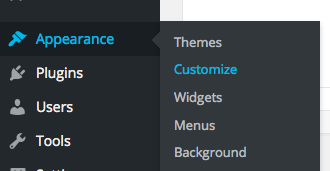
- Go to Home Page Options and select the widget area you are editing to add more columns to that widget area if you would like to add multiple widgets per widget area


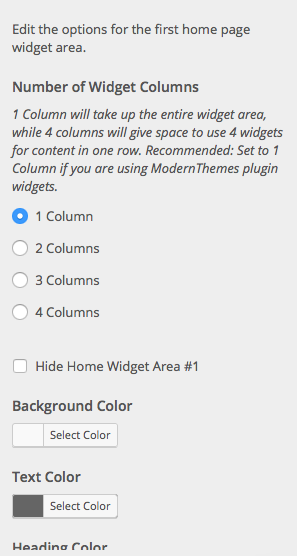
- Repeat based on the amount of widgets
- Press Save & Publish