Adding Additional Sidebar Pages
- Click on Pages => Add New
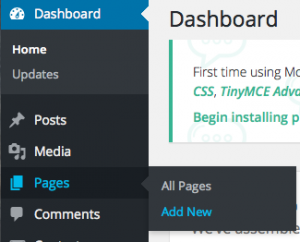
- Enter Page title
- Enter Page content
- Select different Page Template from dropdown box (ex. Page – Additional Sidebar 2)
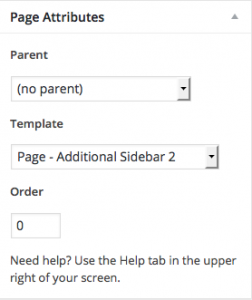
- Click Publish (you may want to add this page to your navigation so that you can edit page in WordPress Theme Customizer)
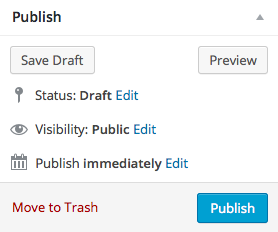
- Click on Appearance => Customize
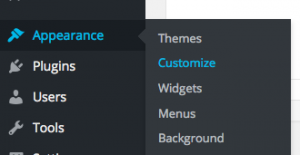
- Select page from navigation
- Click on Widgets section (usually the last option)
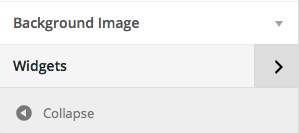
- Select Additional Sidebar widget section (make sure it’s different from first sidebar)
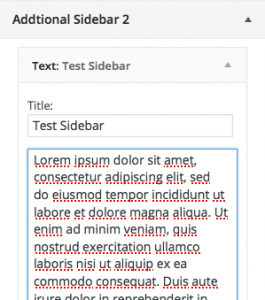
- Populate widget with desired content
- Click Save & Publish
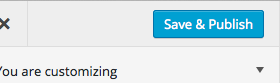
Duplicating Previous Additional Sidebar
- Click on Pages => Add New
- Enter Page title
- Enter Page content
- Select the Page Template from dropdown box that you previously used
- Click Publish
- View page to confirm that same sidebar is populated
