Scroll down the page for detailed instructions
Installing the Plugin
- Click Plugins
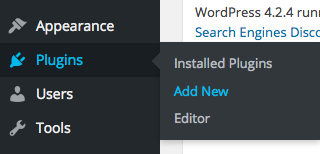
- Click Upload Plugin
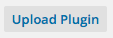
- Click Browse and select the mt_clients.zip file
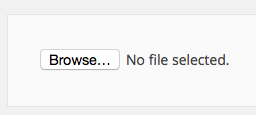
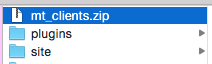
- Click Install Now

- Click Activate Plugin
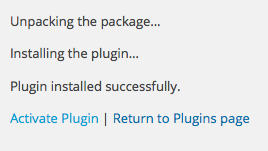
Creating Plugin Content
- Go to Clients -> Add New
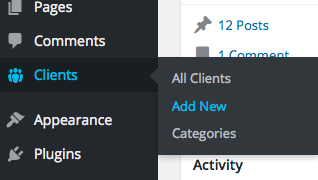
- Set Client Name as Title
- Set Featured Image to Client Logo
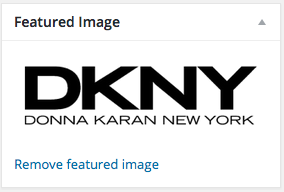
- If you have a category, set the category name
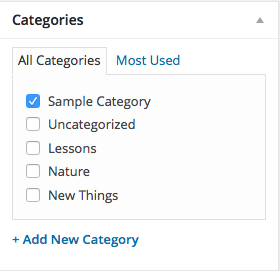
- Press Publish
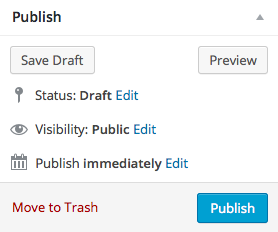
- Repeat steps as necessary for additional content
Setting Up Clients Archive Page
- Click on Pages -> Add New
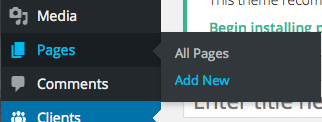
- Set the title of the Clients archive page
- Paste this shortcode in the page editor area: [clients]
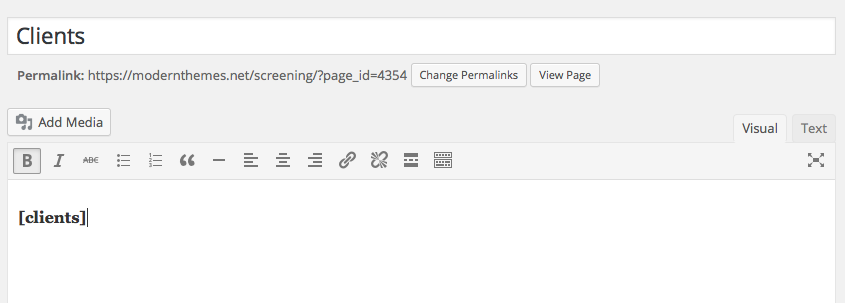
- This will display all Clients, all categories, in the default number of columns on the page
- Press Publish
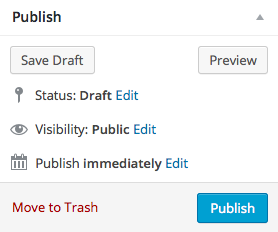
Shortcode Options
- Using the [clients] shortcode as a base, you can set different options for number of Clients displayed, category, and number of columns. Leaving all options empty will display all Clients, all categories, in the default number of columns.
- Set the number of items displayed by adding number=” “ to the shortcode. For example, if you only want to display 3 Clients, then the shortcode would be: [clients number=”3″]
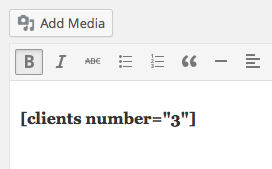
- Set the category displayed by adding category=” “ to the shortcode. For example, if the category was cars, then the shortcode would be: [clients category=”cars”]
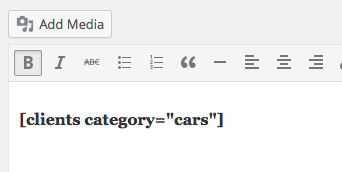
- Set the number of columns by adding columns=” “ to the shortcode. For example, if you wanted to display content in 4 columns, then the shortcode would be: [clients columns=”4″]
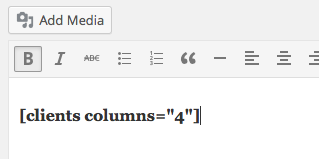
- You can also use different variations of shortcode options at the same time. For example, you can set all three options: [clients number=”3″ category=”cars” columns=”4″], or just use two options: [clients number=”3″ columns=”3″]
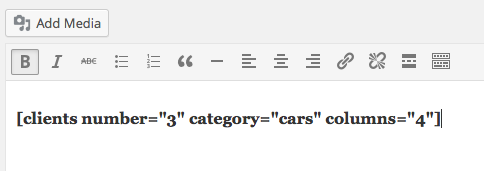
- Press Publish or Update
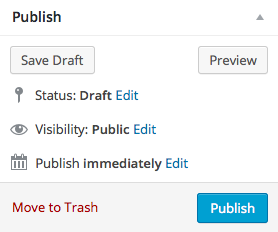
Setting up a Clients Widget
- Click on Appearance -> Widgets
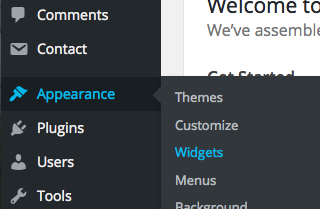
- Select the MT – Clients widget
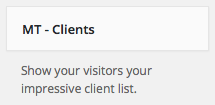
- Drag or assign to the desired widget area
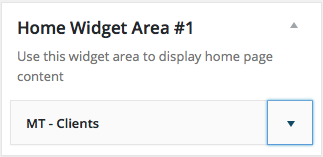
- Set the widget options
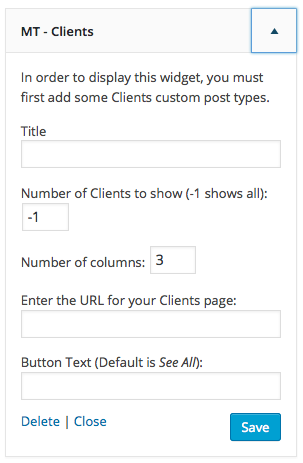
Clients Widget Options
- Set the Widget title ( optional )
- Set the number of Clients to display ( -1 displays all )
- Number of columns ( 1 – 4 is suggested, default is 3 )
- If you created a Clients page with the shortcode, then copy and paste the URL in the Archive Page URL field
- Set the button page link text
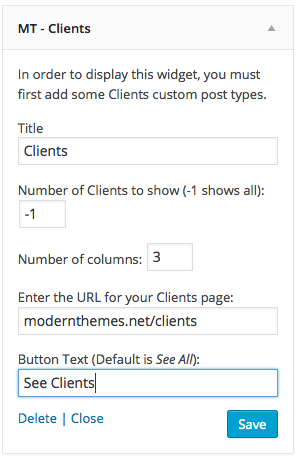
- Press Save
