Scroll down the page for detailed instructions
Installing the Plugin
- Click Plugins
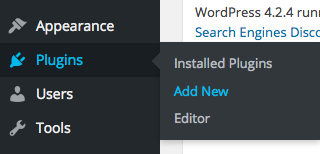
- Click Upload Plugin
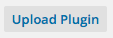
- Click Browse and select the mt_maps.zip file
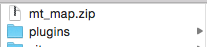
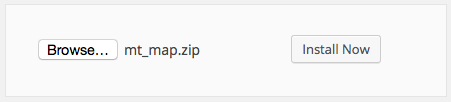
- Click Install Now

- Click Activate Plugin
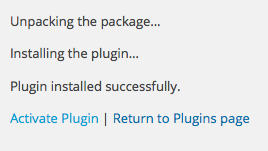
Setting up a Maps Widget
- Click on Appearance -> Widgets
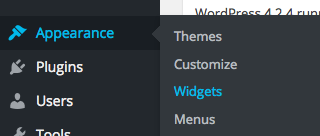
- Select the MT – Maps widget
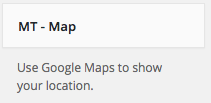
- Drag or assign to the desired widget area
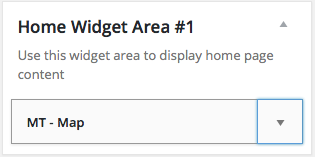
- Set the widget options
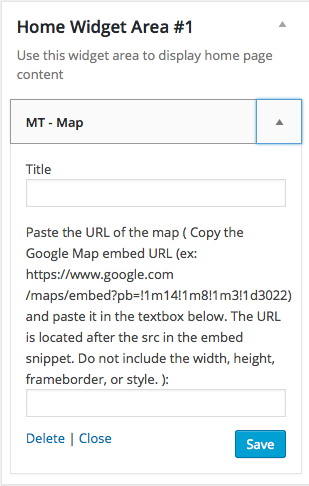
Maps Widget Options
- Set the title of the widget
- Visit Google Maps and select your location

- Enter in address

- Select the menu icon

- Click on Share or Embed Map
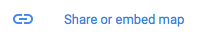
- Click Embed Map
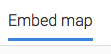
- Copy the URL of the map. Start after src=” and end before the “
- Only paste the Google Map embed URL (ex: https://www.google.com/maps/embed?pb=!1m14!1m8!1m3!1d3022) and paste it in the textbox below. The URL is located after the src in the embed snippet. Do not include the width, height, frameborder, or style.
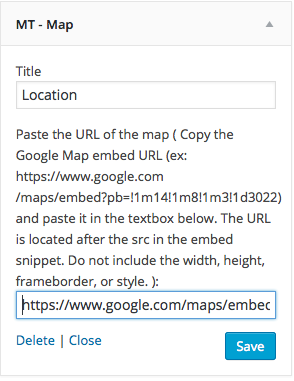
- Press Save
