Scroll down the page for detailed instructions
Installing the Plugin
- Click Plugins
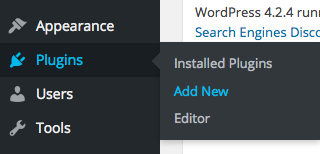
- Click Upload Plugin
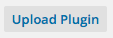
- Click Browse and select the mt_testimonials.zip file
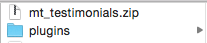
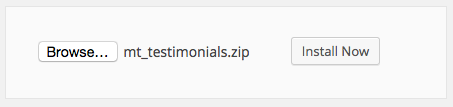
- Click Install Now

- Click Activate Plugin
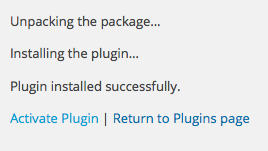
Creating Plugin Content
- Go to Testimonials -> Add New
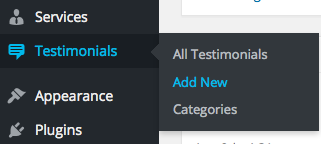
- Set Service name as Title
- Create the Testimonial text in the visual editor area
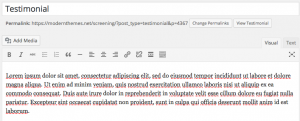
- In the Testimonials Info area, set the Full Name of the person and their Title
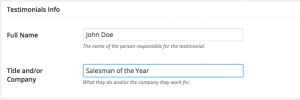
- If you have a category, set the category name
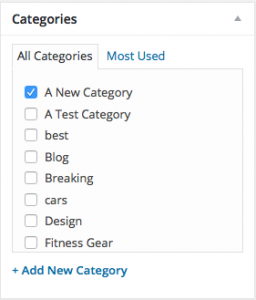
- Press Publish
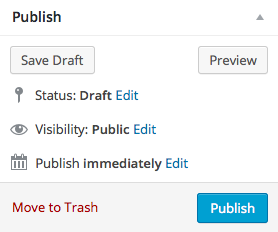
- Repeat steps as necessary for additional content
Setting Up Testimonials Archive Page
- Click on Pages -> Add New
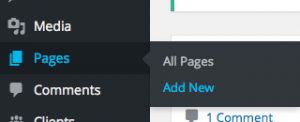
- Set the title of the Testimonials page
- Paste this shortcode in the page editor area: [testimonials]
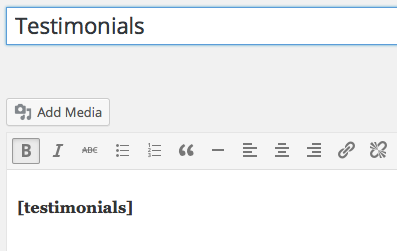
- This will display all Testimonials, all categories, in the default number of columns on the page
- Press Publish
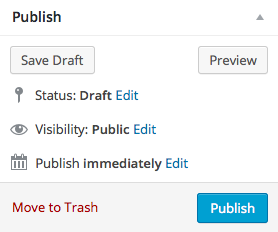
Shortcode Options
- Using the [testimonials] shortcode as a base, you can set different options for number of items displayed, category, and number of columns. Leaving all options empty will display all Testimonials, all categories, in the default number of columns.
- Set the number of items displayed by adding number=” “ to the shortcode. For example, if you only want to display 3 Testimonials, then the shortcode would be: [testimonials number=”3″]
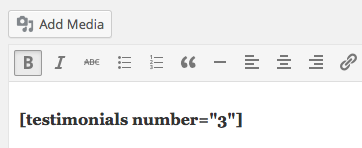
- Set the category displayed by adding category=” “ to the shortcode. For example, if the category was cars, then the shortcode would be: [testimonials category=”important”]
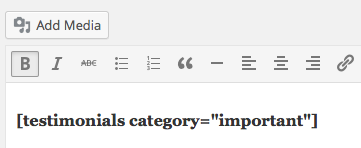
- Set the number of columns by adding columns=” “ to the shortcode. For example, if you wanted to display content in 4 columns, then the shortcode would be: [testimonials columns=”4″]
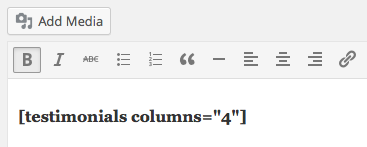
- You can also use different variations of shortcode options at the same time. For example, you can set all three options: [testimonials number=”3″ category=”important” columns=”4″], or just use two options: [testimonials number=”3″ columns=”3″]
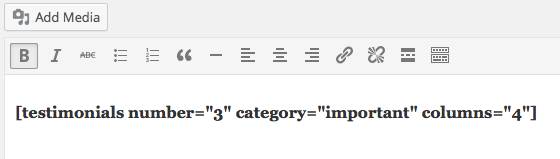
- Press Publish or Update
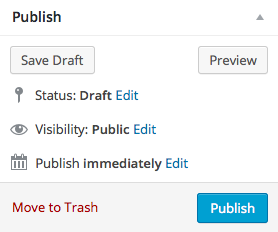
Setting up a Testimonials Widget
- Click on Appearance -> Widgets
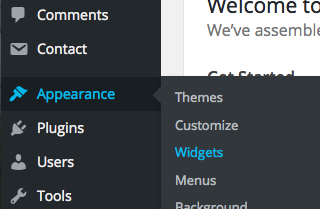
- Select the MT – Testimonials widget
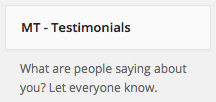
- Drag or assign to the desired widget area
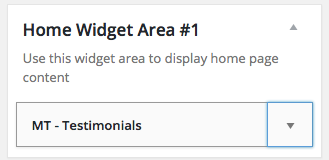
- Set the widget options
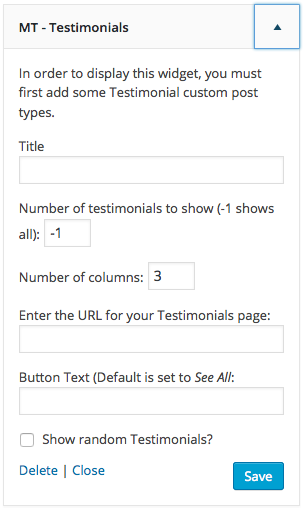
Testimonials Widget Options
- Set the Widget title ( optional )
- Set the number of Testimonials to display ( -1 displays all )
- Number of columns ( 1 – 4 is suggested, default is 3 )
- If you created a Testimonials page with the shortcode, then copy and paste the URL in the Archive Page URL field
- Set the button page link text
- Check the box to show random testimonials
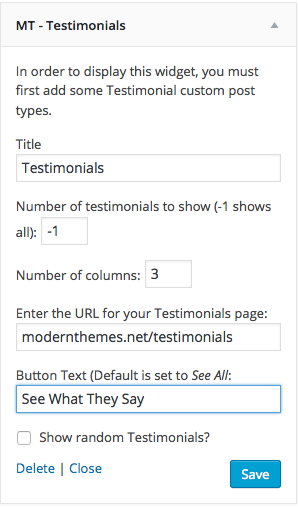
- Press Save
