Scroll down the page for detailed instructions
Installing the Plugin
- Click Plugins
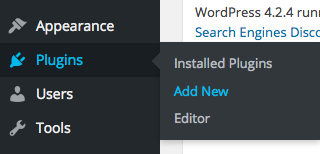
- Click Upload Plugin
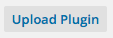
- Click Browse and select the mt_services.zip file
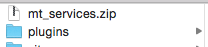
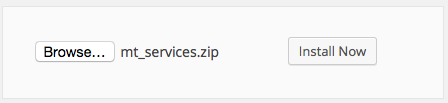
- Click Install Now

- Click Activate Plugin
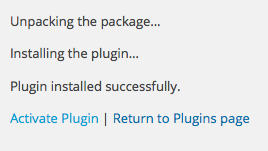
Creating Plugin Content
- Go to Services -> Add New
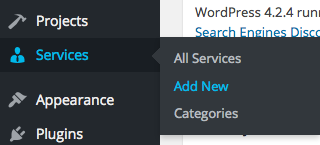
- Set Service name as Title
- Create the description of the service in the visual editor area
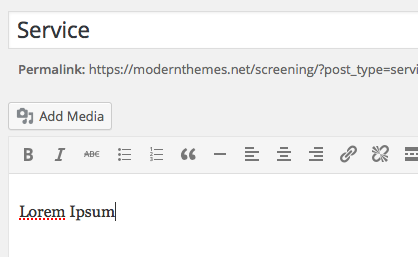
- In the Services Info area, select your Icon ( use Font Awesome icons )
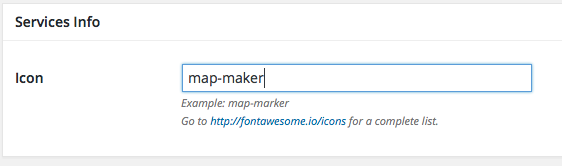
- If you have a category, set the category name
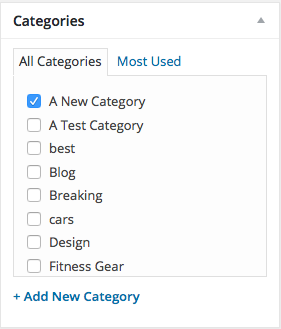
- Press Publish
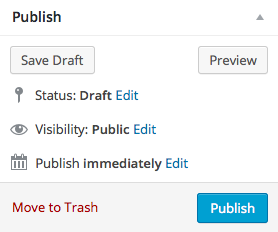
- Repeat steps as necessary for additional content
Setting Up Services Archive Page
- Click on Pages -> Add New
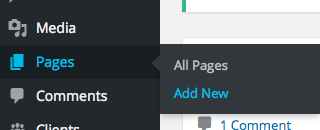
- Set the title of the Services archive page
- Paste this shortcode in the page editor area: [services]
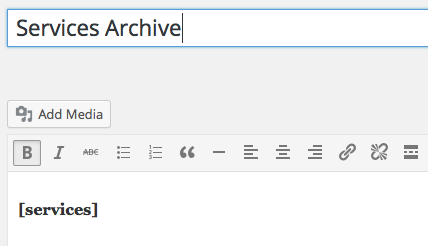
- This will display all Services, all categories, in the default number of columns on the page
- Press Publish
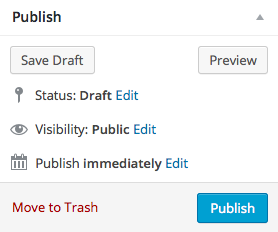
Shortcode Options
- Using the [services] shortcode as a base, you can set different options for number of Services displayed, category, and number of columns. Leaving all options empty will display all services, all categories, in the default number of columns.
- Set the number of items displayed by adding number=” “ to the shortcode. For example, if you only want to display 3 Services, then the shortcode would be: [services number=”3″]
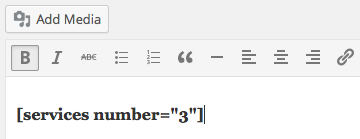
- Set the category displayed by adding category=” “ to the shortcode. For example, if the category was cars, then the shortcode would be: [services category=”new”]
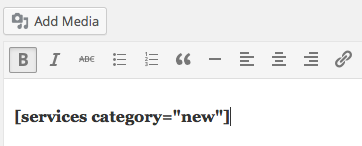
- Set the number of columns by adding columns=” “ to the shortcode. For example, if you wanted to display content in 4 columns, then the shortcode would be: [services columns=”4″]
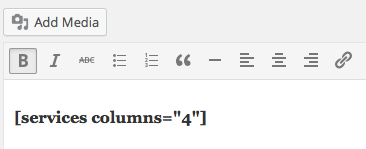
- You can also use different variations of shortcode options at the same time. For example, you can set all three options: [services number=”3″ category=”new” columns=”4″], or just use two options: [services number=”3″ columns=”3″]
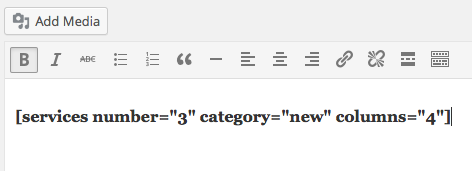
- Press Publish or Update
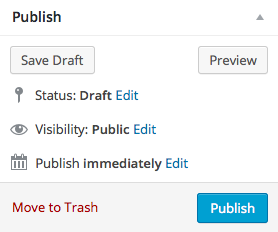
Setting up a Services Widget
- Click on Appearance -> Widgets
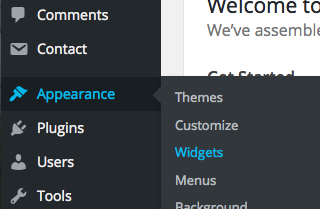
- Select the MT – Services widget
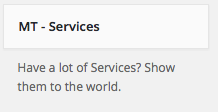
- Drag or assign to the desired widget area
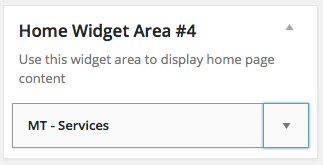
- Set the widget options
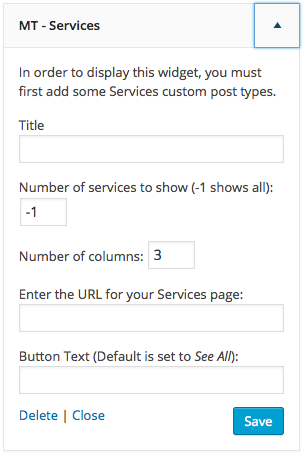
Services Widget Options
- Set the Widget title ( optional )
- Set the number of Services to display ( -1 displays all )
- Number of columns ( 1 – 4 is suggested, default is 3 )
- If you created a Services page with the shortcode, then copy and paste the URL in the Archive Page URL field
- Set the button page link text
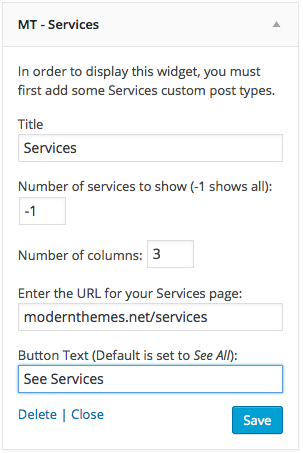
- Press Save
