Scroll down the page for detailed instructions
- After the theme has been activated, install Page Builder by SiteOrigin and Toolset Types – Custom Fields and Custom Post Types from the Recommended Plugins notification on your WordPress dashboard.

- Either use this link: BLDR Toolset Types XML file (bldr-types-settings) by right-clicking and saving the link to your computer, or use the version that has been included in your download package.
- To install the file, Go to Toolset => Import/Export and import the BLDR Types XML file. This will install all the custom post types that will be used to auto-populate your theme. If you do not wish to use our content, then you can create your own custom post types with the Toolset Types plugin.
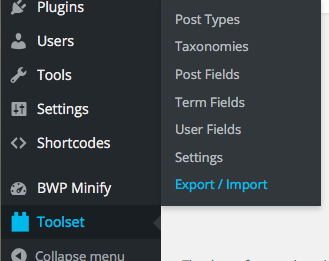
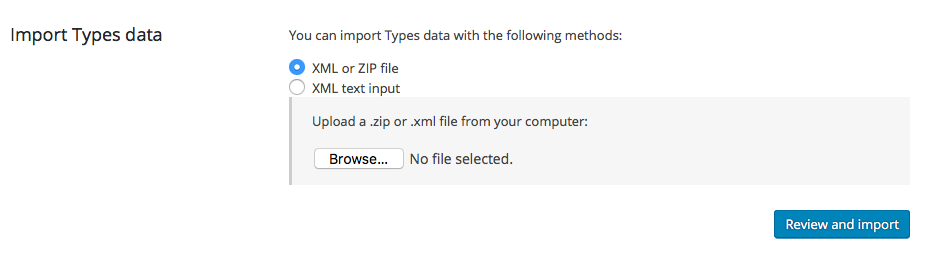
- Either use this link: BLDR Demo Content XML file (bldr-demo) by right-clicking and saving the link to your computer, or use the version that has been included in your download package. Note: Some web hosting companies require more than one attempt. If this is the case, your menu will have multiple instances of pages, so you will need to go to Appearance => Menus and set your primary menu to only the pages you would like to display. Use this tutorial for help with menus: Menu Tutorial.
- To install the file, Go to Tools => Import and import the BLDR Demo Content XML file using the WordPress Importer. This will import all demo content so that you can set your static front page to our Home Page and get started on populating your own content.
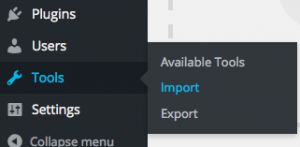
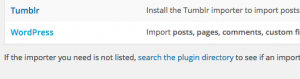
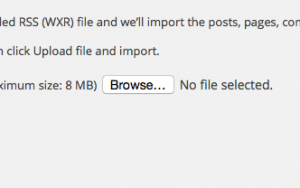
Next, go through our BLDR Theme Customizer tutorial
- Go to Appearance => Customize
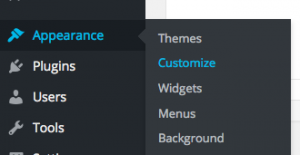
- Go through all the settings to populate your own content
- Press Save Changes when complete
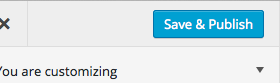
Finally, complete the home page setup by using our demo content as a guide to help you set up your own content
- Go to Pages
- Select the Home page
- Go Row by Row editing your own content and changing the settings to satisfy your customization needs.
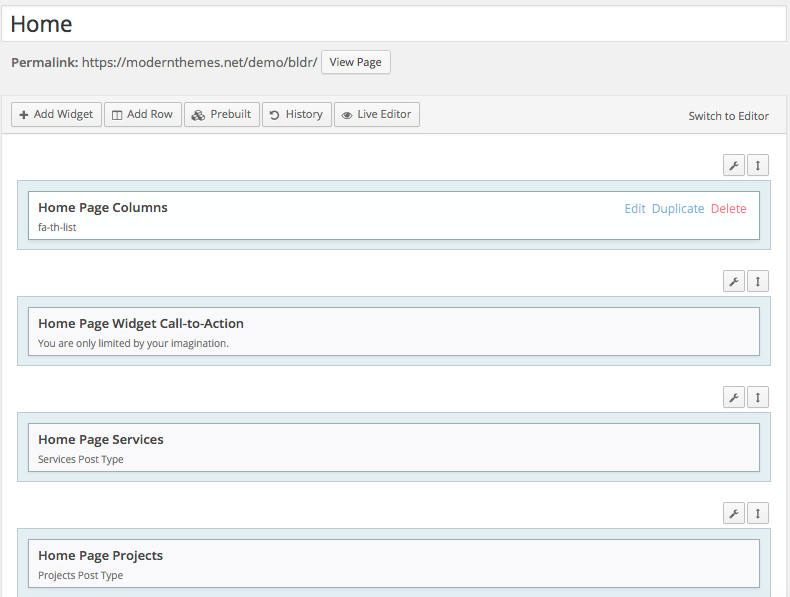

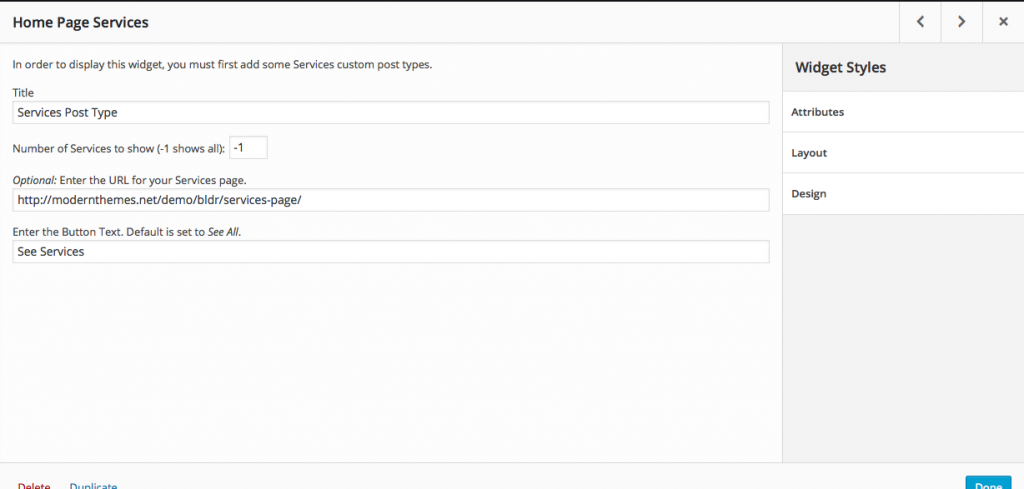
- When you use a widget (ex. Home Page Services) that feeds a Toolset Types custom post type in, you must go to that post type to edit the content. (ex. go to the Services custom post type to edit the Services row.
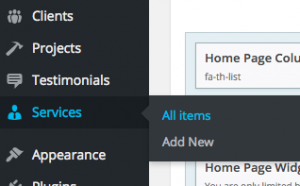
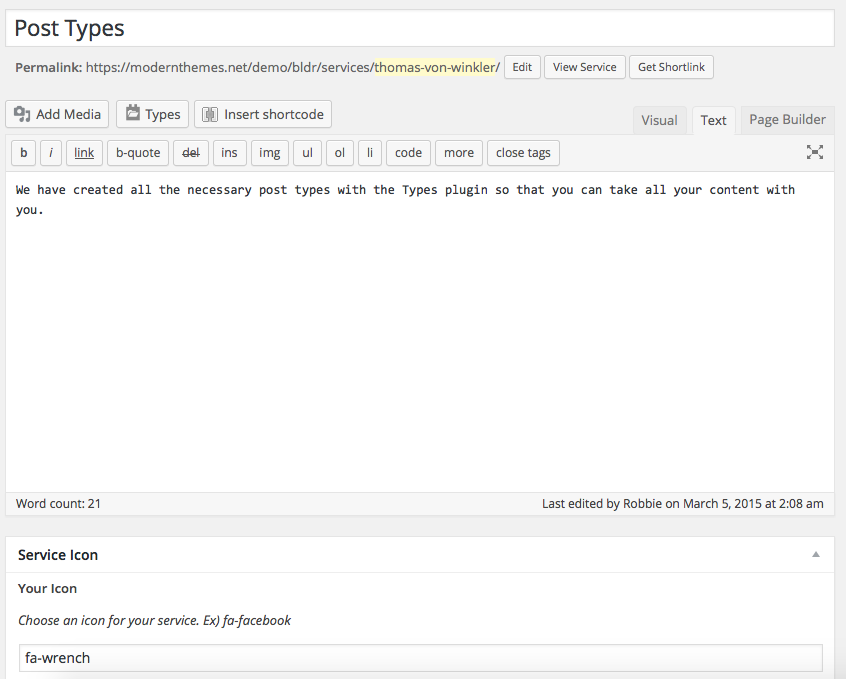
- Press Update when complete

