Scroll down the page for detailed instructions
- Click on Pages => All Pages
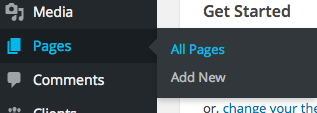
- Select your Home Page
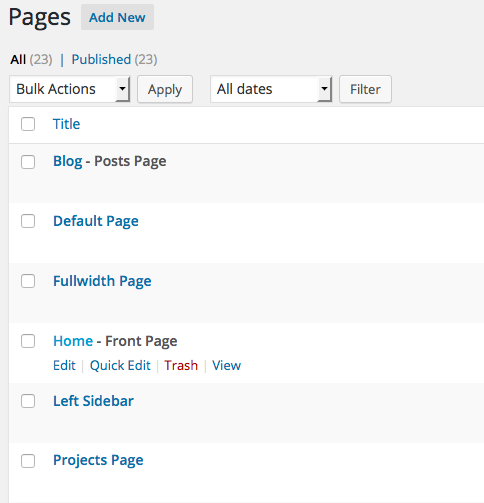
- Hover over the Home Page Call-to-Action Widget in your row and click on Edit

- You will see options for Widget Call to Action
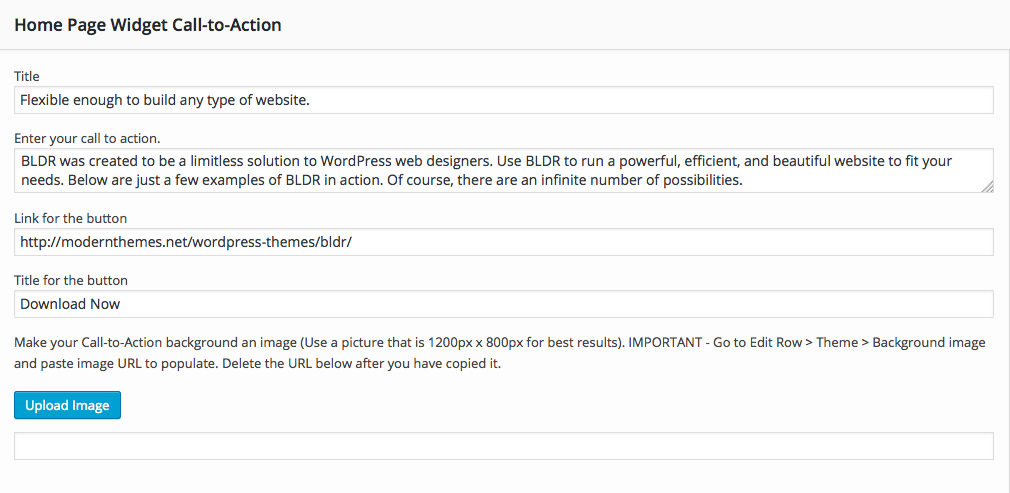
- Click on Upload Image
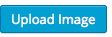
- Select Image
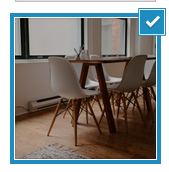
- Click Insert into Page
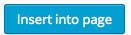
- Copy the image url that populates in the box below
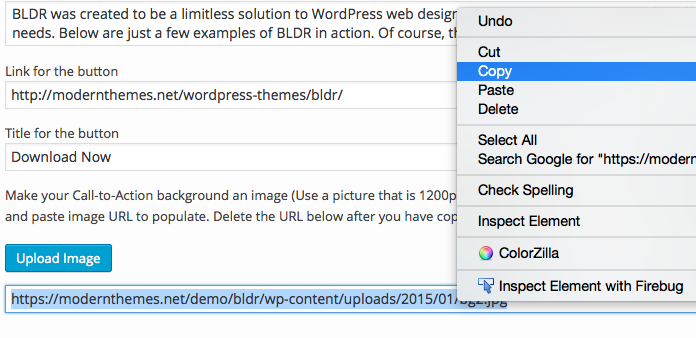
- Delete the URL after you have copied it

- Click Done

- Go to the right hand corner of the row that your widget it is in, and hover over the wrench icon, click Edit Row from pop-up box
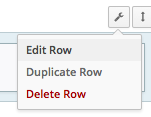
- Click on the Theme section under Row Styles
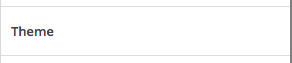
- Paste the URL you copied in step 5 in the Background Image URL (Call-to-Action Widget only) field
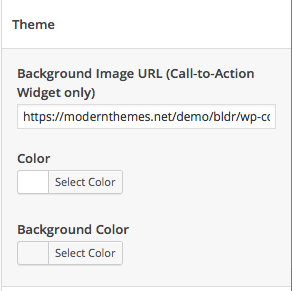
- Press Save

- Check to make sure your background changed
