- Click on Pages => Add New
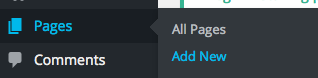
- Enter Page title
- Enter Page content
- Select Page Template from dropdown box (ex. Page – Additional Sidebar 1)
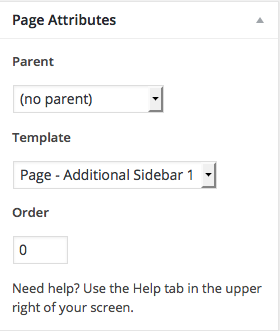
- Click Publish (you may want to add this page to your navigation so that you can edit page in WordPress Theme Customizer)

- Visit Site and select page you just published
- Click on Customize
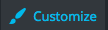
- Click on Widgets section (usually the last option)

- Select Additional Sidebar widget section

- Populate widget with desired content
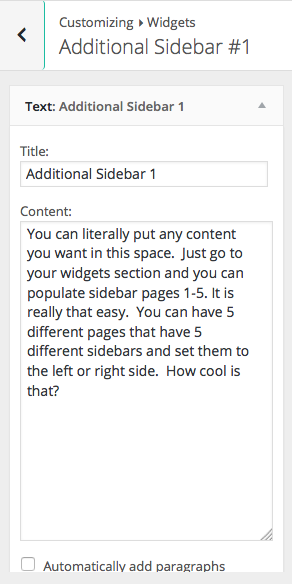
- Click Save & Publish
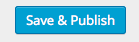
Adding Additional Sidebar Pages
- Click on Pages => Add New
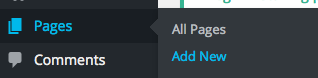
- Enter Page title
- Enter Page content
- Select different Page Template from dropdown box (ex. Page – Additional Sidebar 2)
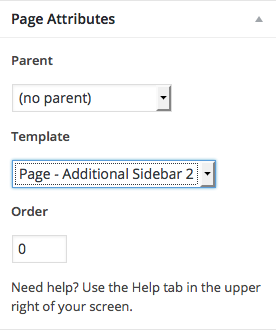
- Click Publish (you may want to add this page to your navigation so that you can edit page in WordPress Theme Customizer)

- Visit Site and select page you just published
- Click on Customize
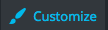
- Click on Widgets section (usually the last option)

- Select Additional Sidebar widget section (make sure it’s different from first sidebar)
- Populate widget with desired content
- Click Save & Publish
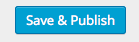
Duplicating Previous Additional Sidebar
- Click on Pages => Add New
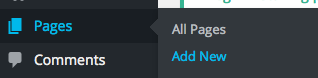
- Enter Page title
- Enter Page content
- Select the Page Template from dropdown box that you previously used
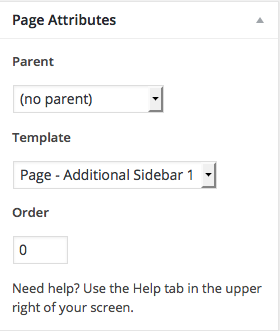
- Click Publish

- View page to confirm that same sidebar is populated
