Scroll down the page for detailed instructions
- Go to Appearance => Widgets
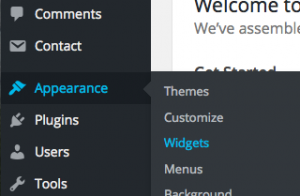
- Drag or assign a widget to the Home Widget Area widget area
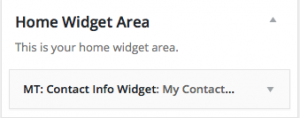
- Populate the content of whichever widget you chose to use.
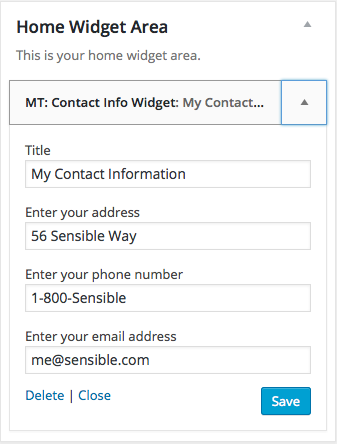
- Go to Appearance => Customize
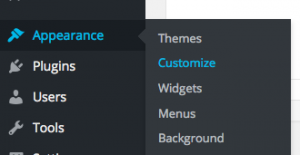
- Go to Home Page Options => Home Widget Section
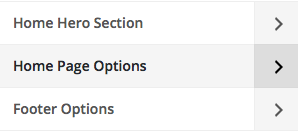
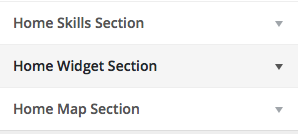
- Populate the option Widget Icon and Button content
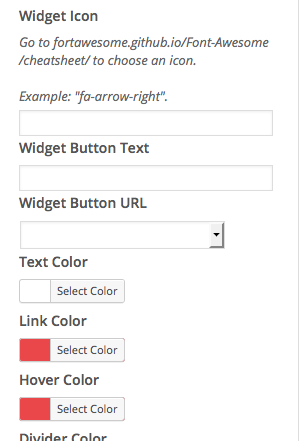
- Customize the settings for the home page widget section
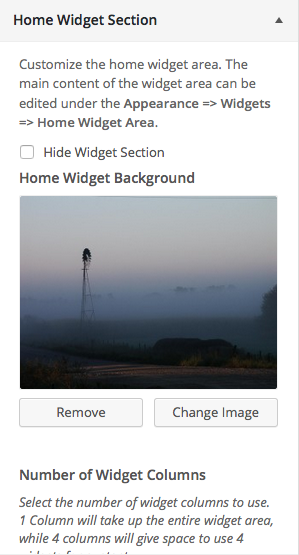
- Press Save & Publish
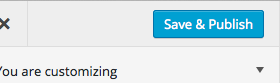
Set Widget Columns
- Click on Appearance => Customize
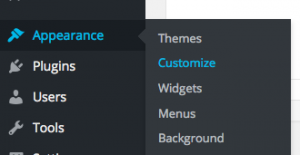
- Scroll to the Widgets section at the bottom of the panel
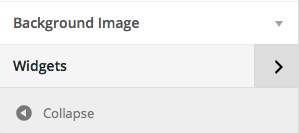
- Click Home Widget
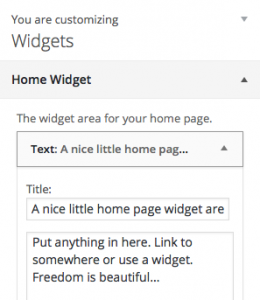
- Create your widget content
- Go back to main panel and click on the Home Widget Section panel
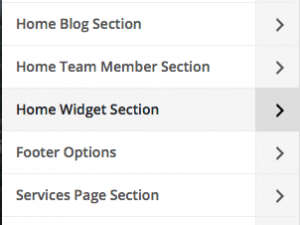
- Select the number of columns you want your widget content to show ( 1 column is full width )
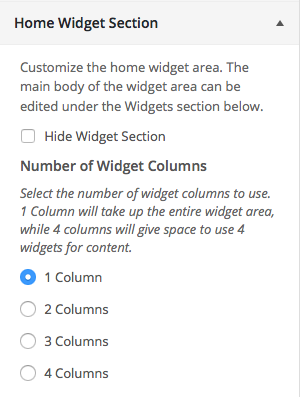
- Once you are satisfied with your content layout, click Save & Publish
