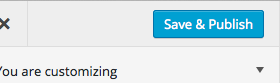Scroll down the page for detailed instructions
Create Services
- Go to Posts -> Add New
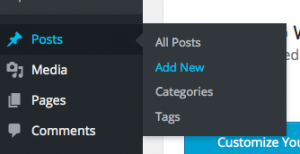
- Enter Team Member name as Title
- Enter Team Member description in editor area
- Scroll to Team Member Options and populate the social icon links and optional link
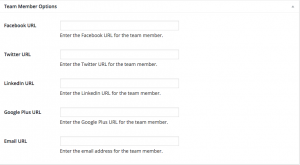
- Set Featured Image to team member photo
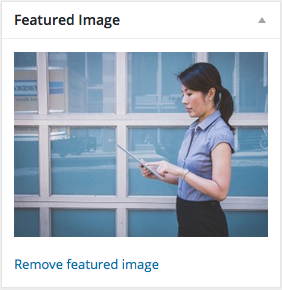
- Go to Format and set it to Team Member
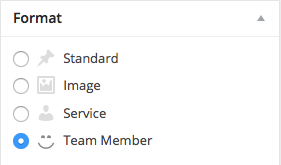
- Press Publish
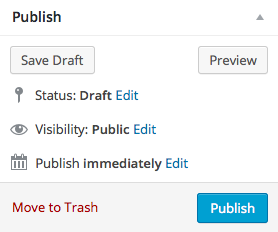
Home Page Service Section
- Go to Appearance => Customize
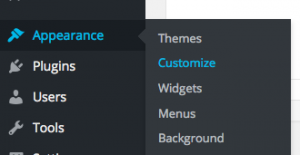
- Go to Home Page Options => Home Team Member Section
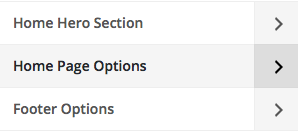
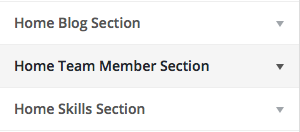
- Set title, number of Team Members to display, Column Width and color options
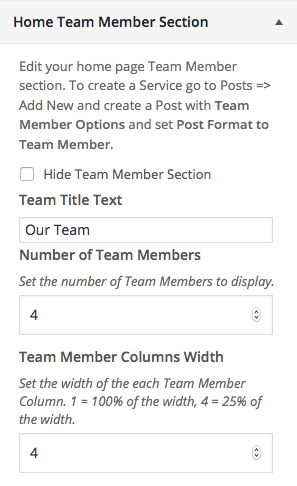
- After you create a Team Member page, set the Button URL to page link
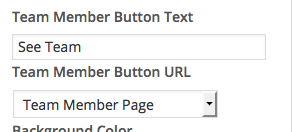
- Press Save & Publish
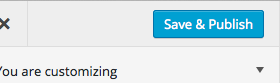
Create Services Page
- Go to Pages => Add New
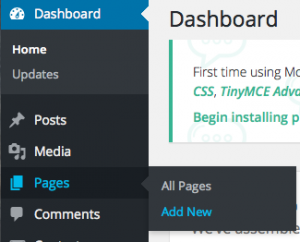
- Create a page and set it to the Page – Team Members template
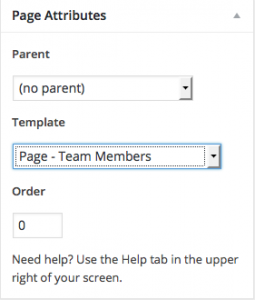
- Create page content if desired
- Press Publish
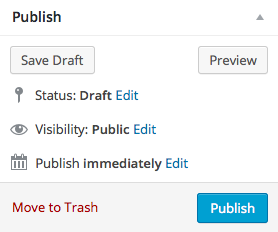
- Go to Appearance => Customize
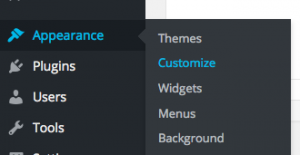
- Set the Button URL Link to the page you just created
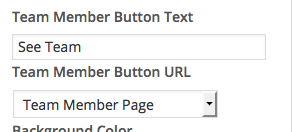
- Press Save & Publish