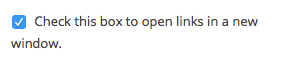Scroll down the page for detailed instructions
- Click on Appearance -> Widgets
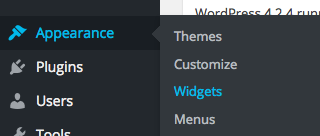
- Select the MT – Social Icons widget
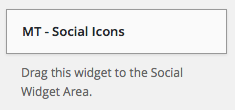
- Drag or Highlight to the Social Widget Area
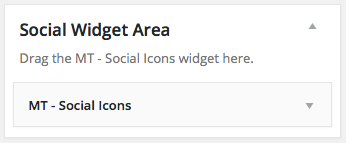
- Populate the URLs for the appropriate social media links in widget fields
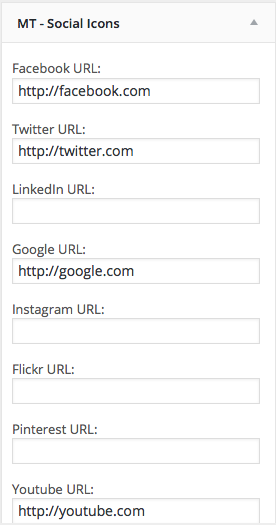
- Click Save

- Click Manage in Customizer

- Go to Social Media Icons to customize social icon colors and options

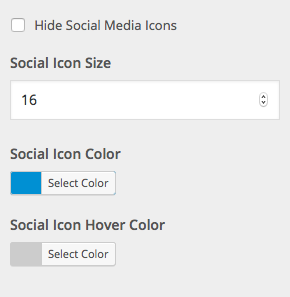
- Click Save & Publish
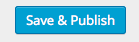
Header Social Icons
- Go to Appearance => Widgets
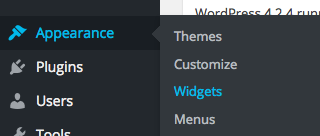
- Select the MT – Social Icons widget
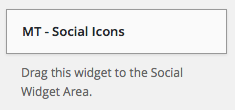
- Drag or assign to the Header Social Widget Area
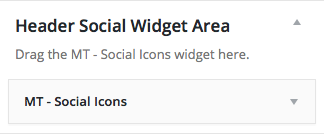
- Populate the URLs for the appropriate social media links in widget fields
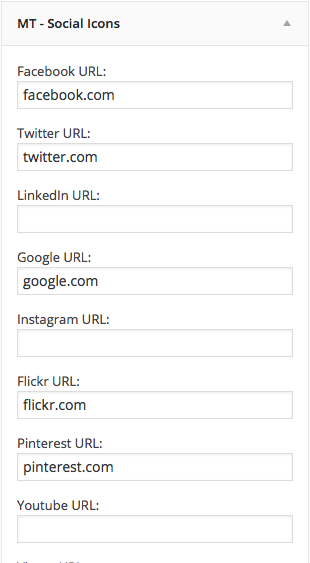
- Press Save

- Go to Manage in Customizer

- Go to Social Media Icons => Social Media Settings


- Customize Header Social Icons
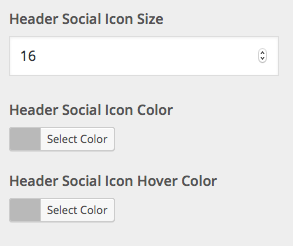
Open Links in New Window
- Check the box at the bottom of the widget that opens links in a new window