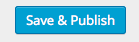Scroll down the page for detailed instructions
Make a Reservation Button
If you use a reservation service like OpenTable, you can use the Fresh Header Widget as a simple way to create a Reservation link button
- Go to Appearance => Widgets
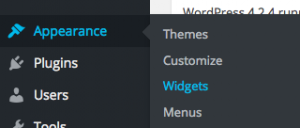
- Select the Fresh Header Widget
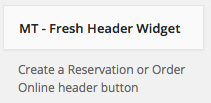
- Drag or assign the widget to Header Widget Area
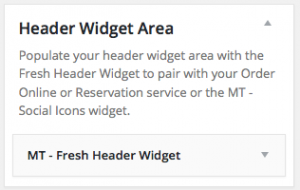
- Insert your Open Table or other reservation service link in the link field and the button text in the text field
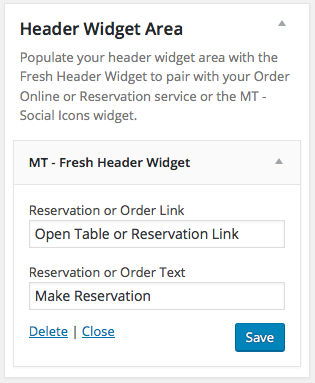
- Press Save

Order Online Button
If you have installed our Order Online contact form or use your own Order Online service, use the Fresh Header Widget to create an order online button
- Go to Appearance => Widgets
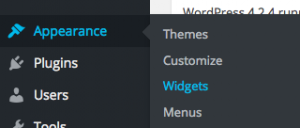
- Select the Fresh Header Widget
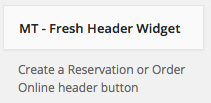
- Drag or assign the widget to Header Widget Area
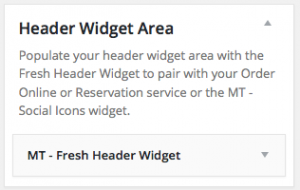
- Insert the link to your Order Online page in the link field and the button text in the text field
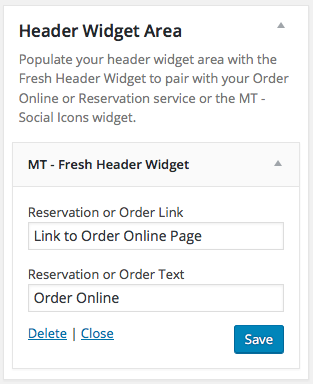
- Press Save

Fresh Widget Area Options
- Go to Appearance => Customize or Manage in Customizer
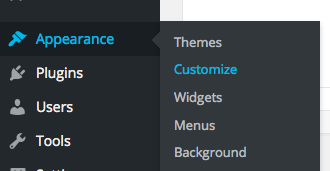

- Go to Header | Navigation

- Go to Header | Navigation Settings
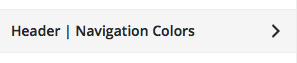
- Customize the color settings of the Header Widget Area
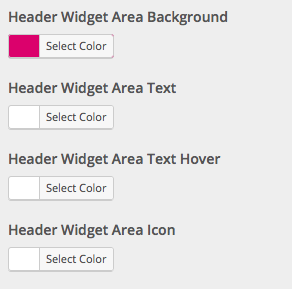
- Press Save & Publish
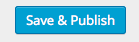
Header Social Icons
- Click on Appearance -> Widgets
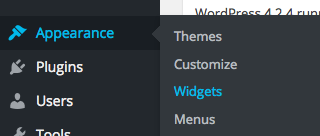
- Select the MT – Social Icons widget
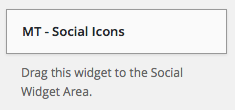
- Drag or Highlight to the Header Widget Area
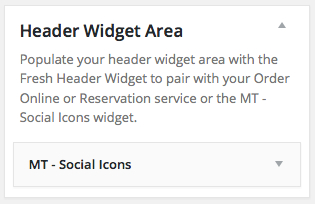
- Populate the URLs for the appropriate social media links in widget fields
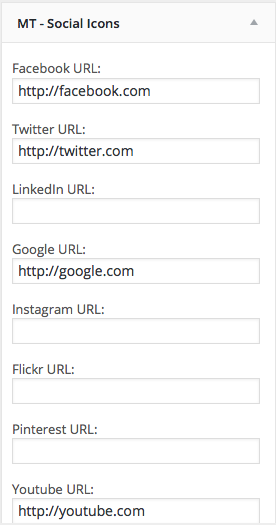
- Click Save

- Click Manage in Customizer

- Go to Social Icons to customize social icon colors and options
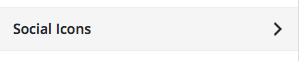
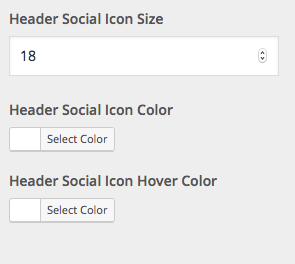
- Click Save & Publish