Scroll down the page for additional instructions
ModernThemes uses Contact Form 7 as our contact form plugin.
If you import content using an XML file, make sure that the email address you are using is your own before creating Contact Form
- Click on Contact Form 7 in the Suggested Themes notification box, or click on Appearance => Install Plugins

- Click on Install
- Click on Activate
- Select the Fresh Demo Content XML file that comes with the Fresh WordPress Theme download
- Go to Tools => Import
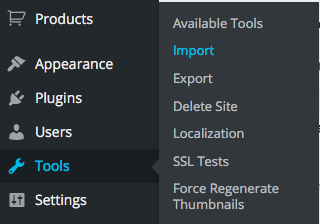
- Select WordPress

- Select Browse

- Select the Fresh XML demo

- Click Upload file and import
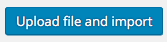
- When the file is done importing, go to Contact => Contact Forms
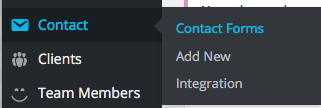
- Go to the Order Online
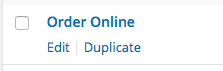
- Copy the Order Online contact form shortcode

- Go to Pages => Add New
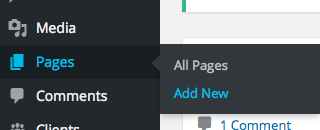
- Paste the shortcode in a newly created Order Online page
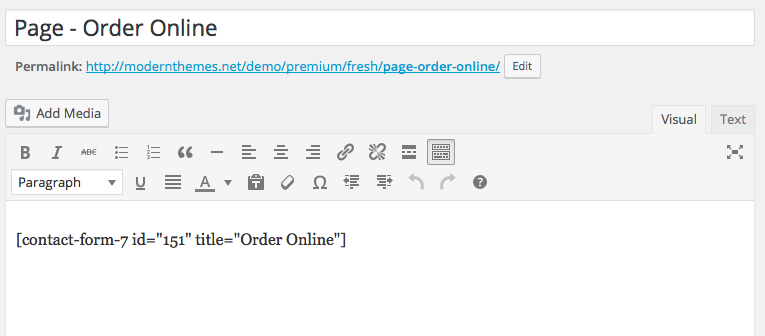
- Set the page template to the appropriate template
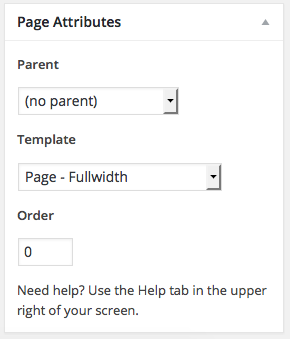
- Press Publish

