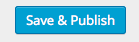Scroll down the page for detailed instructions
Note: You must download WooCommerce to add as products
- Install WooCommerce from Suggested Plugins notification on WordPress dashboard
- Activate plugin
- Go to Products => Add Product
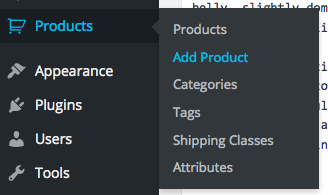
- Enter title of product
- Enter description of photo as body text
- Create pricing options and set the price of the product (for variable pricing, multiple options must be set)
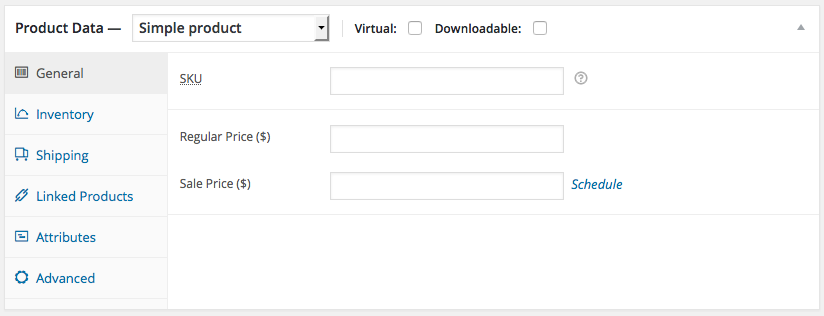
- Add photo as Featured Image
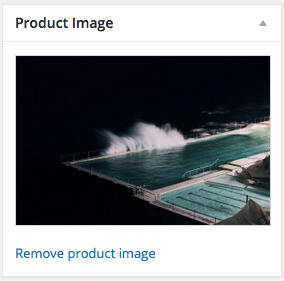
- Set Image Options for Filter Effect
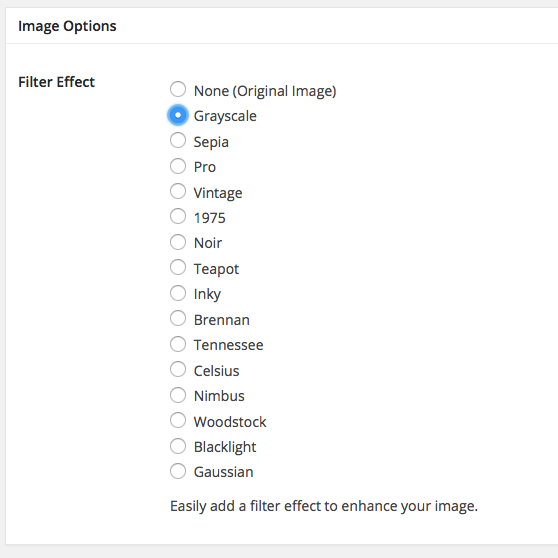
- Click Publish
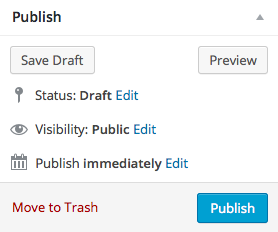
- Repeat steps to add additional product image
(If you only want to display the photo without selling options, do not set a price.)
Setting WooCommerce as Gallery
- Go to Appearance => Customize
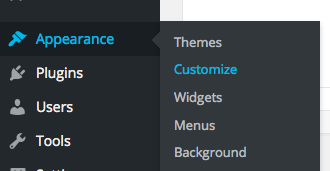
- Go to Image Gallery => Gallery Options


- Set Image Post Method to WooCommerce
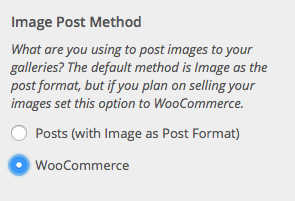
- Press Save & Publish