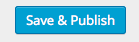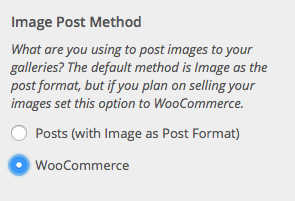Scroll down the page for detailed instructions
- Go to Appearance => Customize
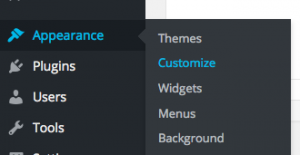
- Go to Image Options => Gallery Options


- Here you will find the Gallery Options
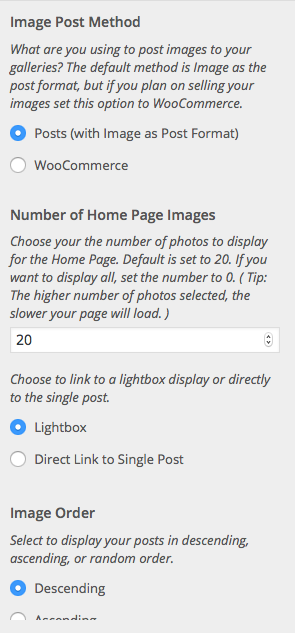
Image Post Method
Setting Number of Images
- Go to Number of Home Page Images
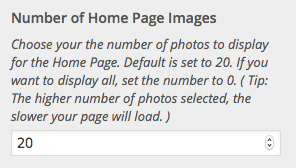
- Select the number you would like to display
- Click Save & Publish
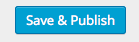
Photo Link Option
- Go to Photo Link Option
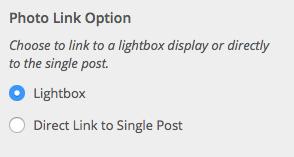
- Select either Lightbox or Direct Link to Single Post
- Click Save & Publish
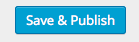
Set Photo Post Order
- Check the box under Image Order for either Ascending or Descending based on your preferred order. Check the Random Order box if you would like your images to display in a random order.
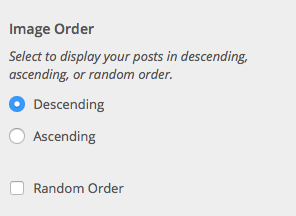
- Click Save & Publish
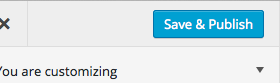
Gallery Button
- Scroll to the Home Gallery Button Text option and populate text and Home Gallery URL link
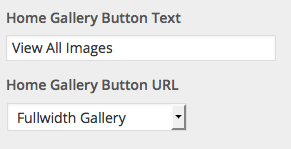
- Press Save & Publish