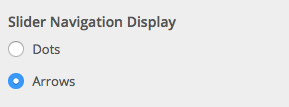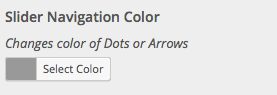Scroll down the page for detailed instructions
- Make sure that your Home Page is set to the Home Page template
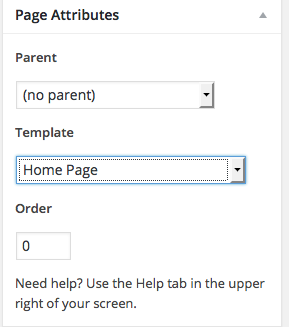
- Click on Slides -> Add New
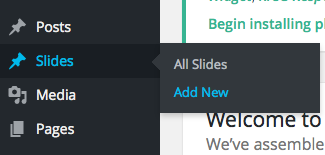
- Add slider title, image as Featured Image, and Slide Content
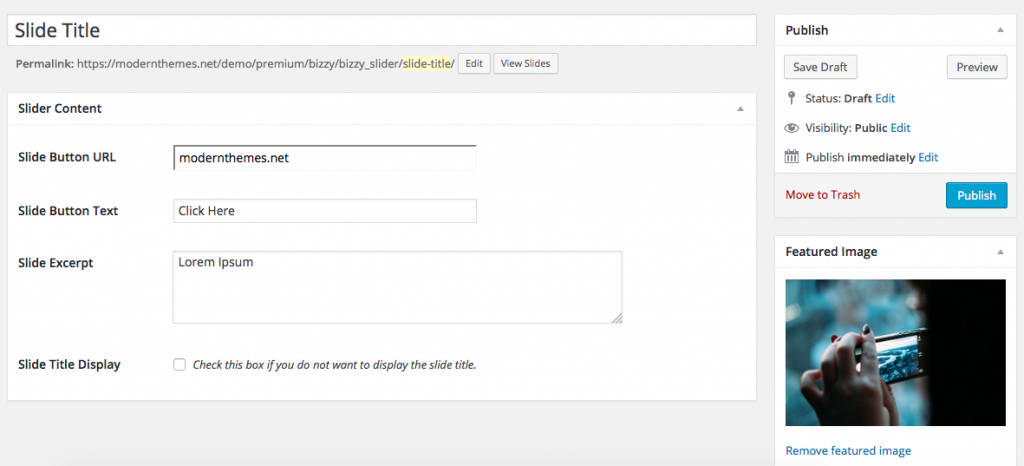
- Click Publish
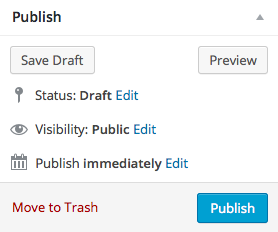
- Click on Appearance => Customizer in the Admin Panel
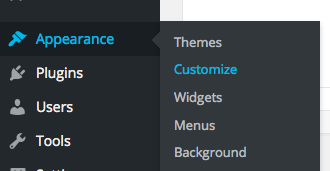
- Go to Home Hero Options
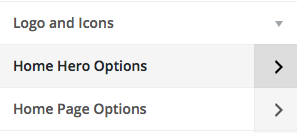
- Open up the Slider section
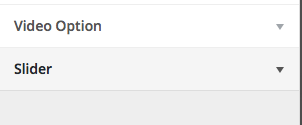
- Adjust slider speed to new timing by milliseconds (ex. 6000 = 6 seconds)
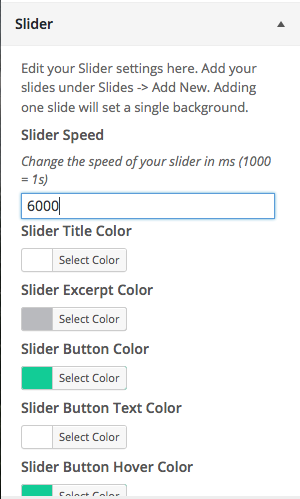
- Press Save and Publish
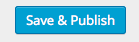
Adjusting Slide Order
- Click on Slides => All Slides
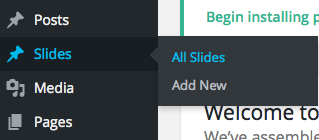
- Select slide you would like to move
- In the Publish sidebar, click the Published on edit link
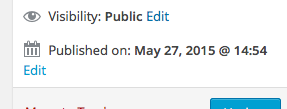
- Adjust the date accordingly ( setting the month back to previous months will move the slide back in Slider order )
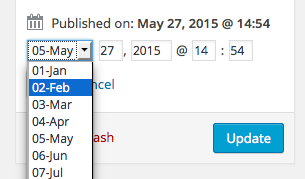
- Click Update